Did you get a PC for the holidays, or recently upgrade from Windows 7 to Windows 8.1? Well then you’re in luck because today we will be summarizing of all the significant differences between Windows 8.1 and Windows 7.
Before we begin, if you are a UMass Amherst community member and that would like to upgrade and haven’t already switched to Windows 8.1 – you can obtain the software for FREE via the Microsoft Dreamspark web store.
Performance
The first and most easily overlooked difference between Windows 8 and Windows 7 is performance. There are three distinct ways in which performance has been improved: start-up time, power management, and program performance.
- Start-up Time: The most noticeable improvement in the performance category is in start-up time. Although it depends on your particular hardware configuration, Windows 8 boots approximately 50% faster than a comparable machine running Windows 7.
- Power Management: Microsoft puts effort into improving power management functions of Windows with every new edition, but the power management changes made in Windows 8 are much more significant that they have been in the past. Along with better resource management, and more efficient usage of power, Windows 8 is also capable of suspending apps that run in the background thereby reducing their power consumption to 0. This is not a huge change for people who primarily run desktop applications, but for anyone who frequently uses the Metro interface, such as tablet and touchscreen laptop users, this will greatly increase your battery life.
- Program Performance: With Windows 8 comes many under the hood optimizations of how programs utilize system resources, resulting in faster running times in many applications. While performance varies on a program to program basis, average performance increases over Windows 7 are in the 10-15% range.
For more detail about the performance changes in Windows 8 visit PC World’s Windows 8 Performance review.
Metro
Microsoft’s most controversial new feature in Windows 8 is its new Metro interface.
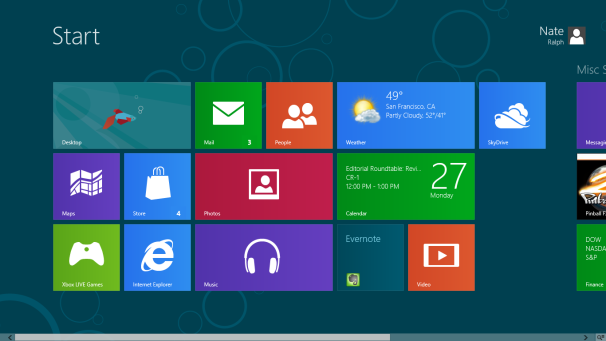
If you have any sort of touch screen, the metro interface is an awesome addition to the Windows experience! It is fully customizable, easy to navigate and it features App versions of many Windows desktop programs such as Internet Explorer.
Many people complain that the Metro interface is awful and in the way if you are using a keyboard or mouse and are used to the classic Desktop interface. The fact is that the class Windows 7 desktop still exists in Windows 8, and includes all of the same features, many of which have been upgraded. Some people believe the Metro interface replaced the Desktop, and that could not be more false. Metro is nothing more than an additional feature that you can choose whether to use or not.
The start button, which was re-introduced in Windows 8.1, launches the Metro interface by default, but can be configured to instead display a list of installed apps similar to the start menu featured in older versions of Windows. There is also an option to boot directly to your Desktop, thus making it possible to completely bypass the Metro interface if you vehemently dislike it.
Virus Protection
Windows has included a program called Windows Defender since Windows Vista. Prior to Windows 8, however, Windows Defender only contained a firewall and anti-spyware. With Windows 8, Microsoft has integrated their free anti-virus software, Microsoft Security Essentials, into Windows Defender now making it a full blown anti-malware suite.

PC Backups and OS Recovery
In Windows 8, Microsoft has added a backup utility analogous to Apple’s Time Machine, called File History. Just like Time Machine, File History enables you to schedule automatic backups from any set of files, folders or drivers directly to an external storage drive. Files can then be restored to any historical version that exists on the external drive.

Most PC manufacturers include some sort of operating system reset utility that allows you to restore your PC back to its initial condition in the case of operating system corruption. Microsoft has included a PC reset utility in Windows 8 which is an upgrade over manufacturer resets as it is now easier to access and provides a standard method of reset between all types of Windows 8 PC’s. The best thing about the Windows 8 reset utility is that it also give you the option to ‘Refresh’ your computer instead of fully resetting it, which will enable you to keep your files, Windows Store apps, and Windows personalization settings, while resetting everything else.

Microsoft Account Integration
Another helpful addition in Windows 8 is the ability to log into your computer using either a local account or a Microsoft Account. This is useful as it gives you the option to save personal settings, apps, or files directly to Microsoft’s cloud product, Skydrive.
Useful New Things
Using the Metro interface, it is now possible to have two apps open on the same screen at the same time.

You can drag and drop and re-size apps in order to get the most productive possible layout. This may not seem like a big deal, but it is extremely useful. Now you can watch Netflix or YouTube in full screen while surfing the web, or you can have Wikipedia and the paper you’re writing open side by side.
Task Manager, a Desktop application that helps monitor your computer’s performance has also gotten an facelift. Not a huge change, but definitely an upgrade.
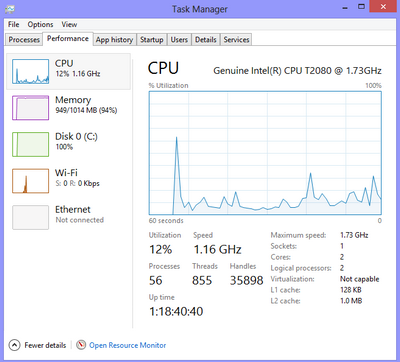
Microsoft has been slowly moving away from the old drop-down menu interface in favor of the new ribbon style navigation interface. With Windows 8 they have incorporated their ribbon style interface into File Explorer. Again not a large change, but it does make doing some common tasks easier and more intuitive.

If you are coming from Windows 7 to Windows 8.1, it may be slightly confusing at first, but with a little exploration, you’ll discover that the Windows 8.1 desktop is almost identical to Windows 7 except with a few performance and quality of life improvements with the added functionality of the new Start screen and Metro App interface.
If you would like to know more about the changes between Windows 7 and 8, visit this blog article on 4sysops.com
If you would like to read more about the changes between Windows 8 and 8.1 visit this blog article on gizmodo.com