Adobe Photoshop is software than can be greatly utilized by everyone and anyone! Whether you want to create an image, edit a photo, or add special effects to an image, Photoshop is the program for you!
How does one begin working with Photoshop? First, familiarize yourself with the program.
After opening the program, it may look deceiving, but once you become comfortable with the toolbar, it is quite easy to navigate. Below is the toolbar and all of its options:
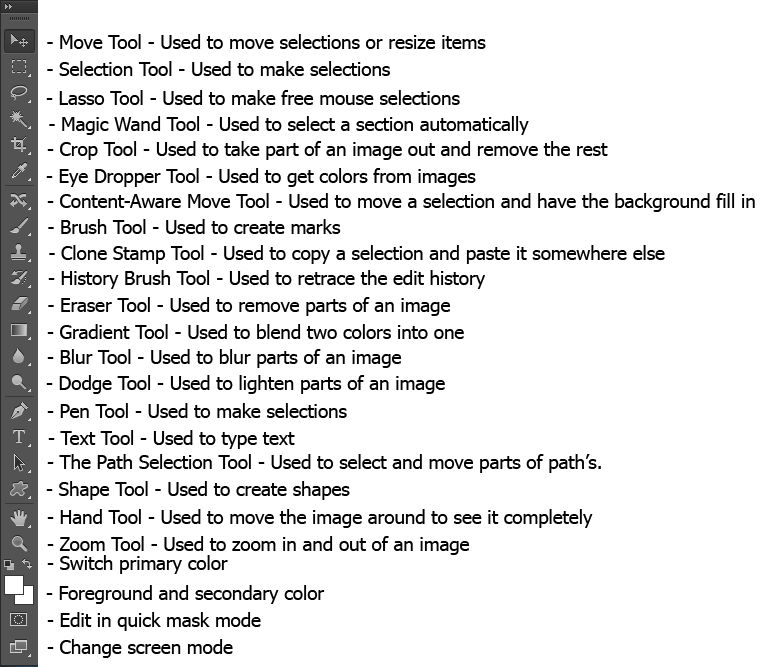
Some basic tools you should become familiar with include the Move Tool. This can be used to select and re-size items. If you wish to re-size an image, you can also use the Free Transform tool. This is located on the top toolbar > Edit > Free Transform. This tool gives you more options when it comes to editing images. When you are done with Free Transform mode, make sure to select the check mark in the top right corner of the program, or select the Move Tool.
If you want to select a certain area of an image, you can use the Magic Wand Tool, the Lasso Tool, or the Selection Tool.
- Magic Wand Tool: This tool can be used if you want to select sections of the image based on color. For example, if you want to specifically select the blue in an image, use this tool to do so. You then can use the Paint Bucket to change the selection to a different color.
- Lasso Tool: This tool can be used to hand select certain areas of an image. Start by left-clicking on a starting location. To make a selection, you must continue placing points (left-clicking) on areas of the image. To close the selection, you must make a final left-click at the starting location. [The Magic Lasso Tool will automatically place points down for you based on color. Think of this as a tool that encompasses the properties of the Magic Wand Tool and the Lasso Tool.]
- Selection Tool: This tool can be used to make one generic selection. By selecting the other options under this tool, you can change your selection parameters. For example, instead of using the Rectangle Marquee Tool, you can use the Elliptical Marquee Tool.
**Remember that once you are done using these selection tools, you must use the Deselect (Ctrl+D) function to disable the selection
[youtube]http://www.youtube.com/watch?v=MkOgkMnLma0[/youtube]
As a member of the UMass Community you can obtain Adobe Photoshop, and other Adobe products, for free or at a discount. For more information about obtain free and discounted software, visit the Central IT Help Center website at: Supported Software and Downloads.