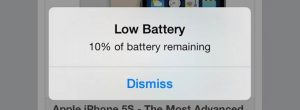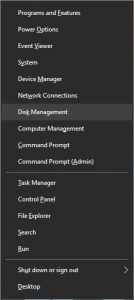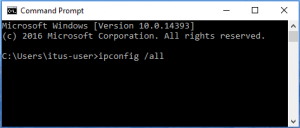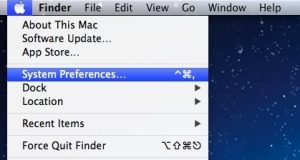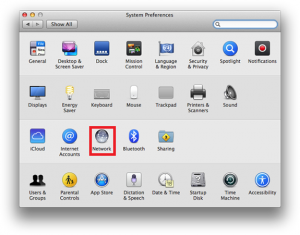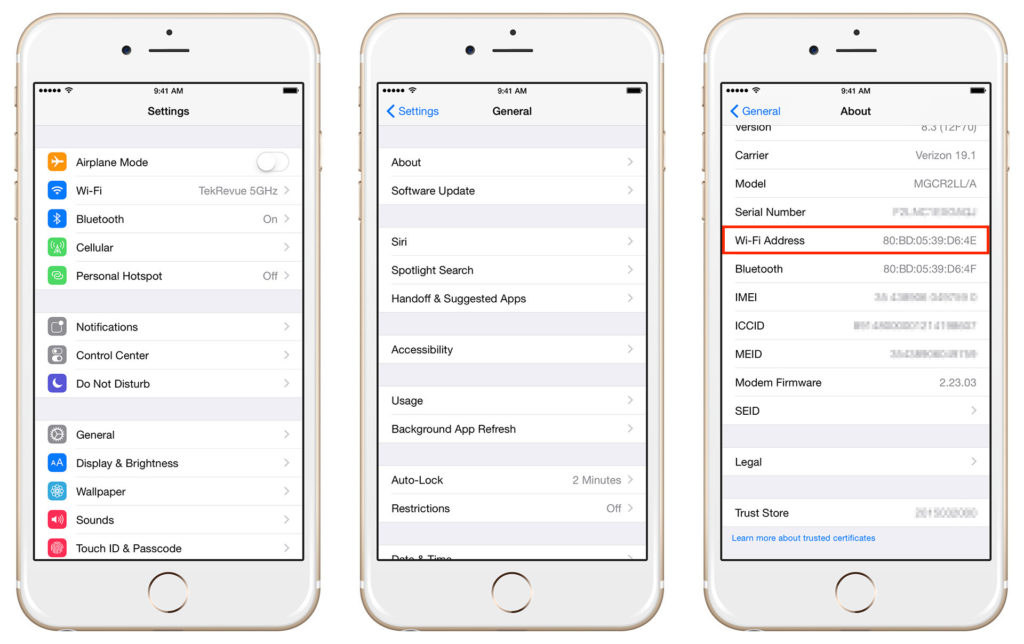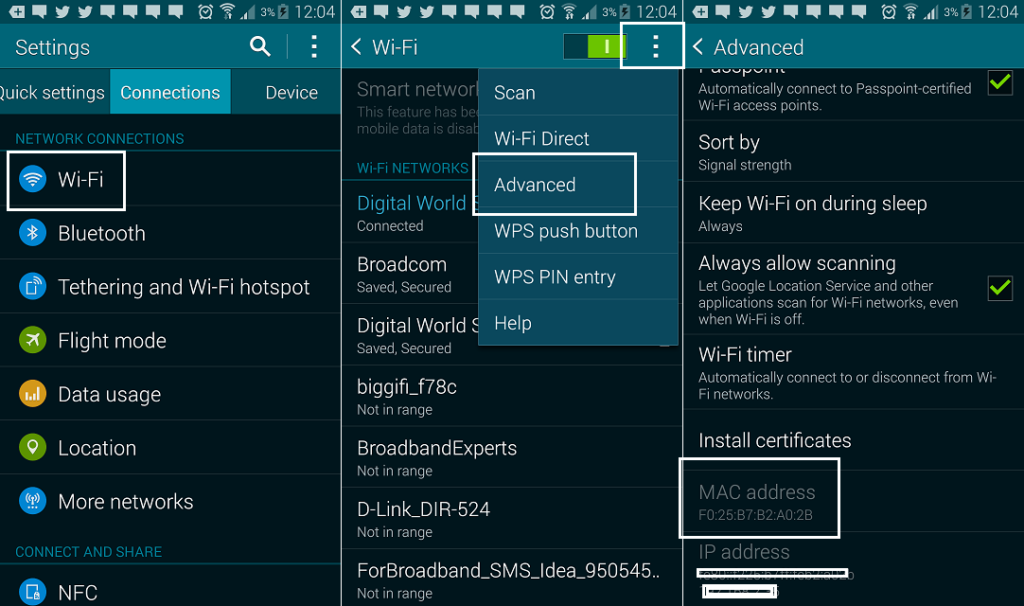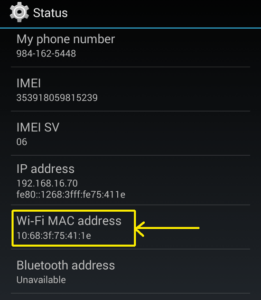It seems to me that my phone’s battery drains way too fast sometimes. I use it semi regularly throughout the day but still in the evening I’m at 15% when I think there’s no good reason for me to be. Fortunately, there’s an explainable reason this happens. Let’s first take a look at why the phone needs power:
Everything your phone does requires what’s called a process. A process is all the calculations and tasks the phone has to do in the background so that you can enjoy it the way it was meant to be used. Processes can build up quickly, especially if you’re like me, and you have a lot of apps on your phone that you switch between.
For instance, your phone is making sure you can receive calls; there’s a process for that. It is checking that the screen is at the correct brightness; there’s a process for that. It is looking out for new text messages or SnapChats or Facebook notifications or Instagram updates. They all require processes and they’re all running even when you lock the screen.
I have some tips that will allow your battery to remain as charged as possible:
1.Disable the fancy settings.
This is one of the easiest ways to increase battery life. Your phone came to you with all sorts of features that, on the surface, are fun to use and make your experience better. However, they all require processes that will eat away at your battery life. Fancy settings include but are not limited to: Bluetooth, location services, auto-rotate, auto-brightness, NFC, Hey Siri/Ok Google, Gestures.
2. Lower the brightness.
I know, I know, you want to be able to see your screen in its most amazing clarity. But that requires power, unfortunately. Setting the screen to a low brightness when it’s dark in your surroundings will help you conserve power. The screen is the one of the most power-draining parts of the phone because of the energy required to light it up. If you can handle a dimly lit display, you’ll really reduce battery consumption.
3. Close apps not in use.
The apps you open throughout the day have an impact on battery life after you’re done using them. Try to remember to close all the apps frequently.
4. Uninstall apps you don’t use.
Some apps have 24/7 processes to check for notifications. SnapChat and Facebook are examples of these. If you have other apps like them that you simply don’t use anymore, uninstall them to make sure they aren’t draining power unnecessarily.
5. Keep a battery bank with you.
If all else fails, having a battery bank with you will allow you to charge your device on the go.