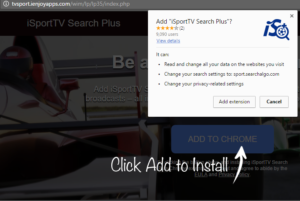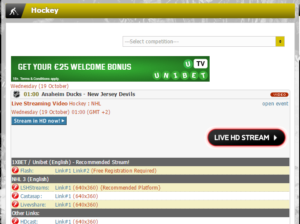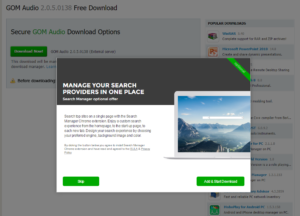The Virtual market place is one unlike any other in the world. Never before has there been such vast and widespread access to the goods and services found online. Before, answering questions meant buying books. Listening to music meant purchasing albums. Contacting friends and family meant paying for paper and postage, or putting coins in a payphone. You get the point. Limitless abilities and possibilities are immediately accessible by anyone with an internet connection, and most of the time, its free. Or is it?
Currency 2.0
This vast access to free services on the internet is one many our age take for granted. But what is not immediately obvious is that free is rarely free; Information is the new currency. Companies big and small, righteous or malicious, will pay big bucks for user data. Has a free game or app ever asked for you to sign in using your FaceBook Account? When you agree to this, you are providing the company with information about your age, likes, friends, etc, so that they can serve targeted ads and track usage and spending habits. What’s nice is that large companies, will ask for permission to trade this information for your use of their service. But what about when they don’t?
Malware, Spyware, PUP, Oh My: How Your Own Computer Can Be Used Against You.
Lets conduct an experiment. We are the typical internet user, and we are interested in streaming tonight’s Hockey Game. So we google it: Free live Hockey Stream. We click the first link we find!
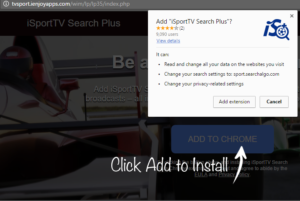
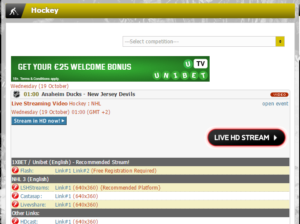
We can stream totally for free if we just install what the huge LIVE HD STREAM button takes us to! Or not. Lets read the permission we are about to give software we’ve never used before:
- Read and change all your data on the websites you visit.
- Change your search settings to sports.searchalgo.com
- Change your privacy related settings.
Stream your favorite team’s game for free!
What will this extension do? Redirect your searches through their own advert riddled search engine, create their own advertisements on the sites you try to visit, and finally, collect and sell your usage data, and for free at that.
Using Protection and Getting Checked: Mom Would Be Proud
So free isn’t always free, and not every where on the internet is friendly. How do we navigate this treacherous virtual world safely? Common sense, Careful reading, and Curated content.
Common Sense:
- Never install something if you did not set out to install it. For example, while trying to install a free music player to replace iTunes, I found this:
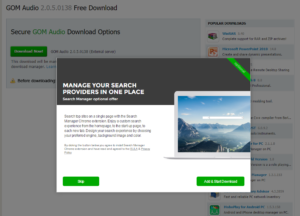
“Add and Start Download” could seem right, but that is not the installer for the Audio Player. That is the installer for another malicious Chrome Extension
- Do not provide personal information to an unknown source. A company will not ever contact you first. Microsoft will never tell you they’ve detected a virus, but malicious scammers will tell you that they are Microsoft, and make away with credit card numbers, email addresses, and more. Can you believe people would just go on the internet and lie?!
Careful Reading:
- Always read the permissions given when installing, and disable unwanted or unneeded ones. Installing an application on any platform, phone or desktop, will request your permission when making a change to your system, when downloading an unknown software, or when collecting information about your friends, your location, or your personal data. Many times, these functions can be disabled or these permissions denied.
- Always be sure the installer is installing what you expect. Many times, an installer for a free program can be packaged with unwanted or malicious software. Always read what you are agreeing to before clicking “Agree” ,”Next”, or “Finish” when installing.
- Check out reviews and guides. On the internet you are never alone, and as creepy as that may sound, there is safety in numbers. “Is MacKeeper a virus?” or “Is (new website) safe?” are great searches to see if people have been able to use services successfully
Curated Content
- Find trusted routes to free services. There are many non-malicious free services and programs out there, and there are many places where people have done the work to ensure that they are safe. http://www.umass.edu/it/software has a list of programs that can be obtained for free or at a discount. Another powerful tool is https://ninite.com/. An all in one free to use installer for a wide variety of programs. Pick and choose what you need.
- Use a content blocker, check your security settings, and use an anti-virus software. Be sure pop-ups are disabled, get an ad-blocker (but whitelist the sites you want to help fund like your favorite Youtube channel), and get Malwarebytes, or McAfee from the UMass IT software page above.