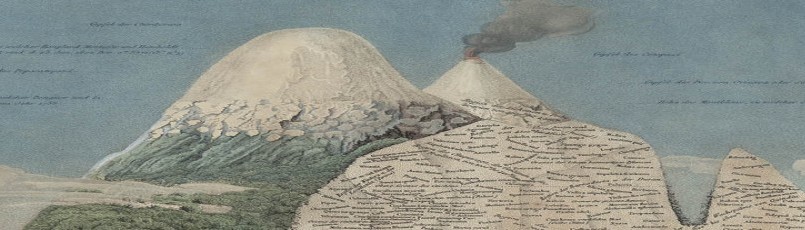You can upload audio files, or link to files or streaming audio hosted on another website. An audio player will appear in your page or post.
Upload audio files to Your Media Library
Each account on Blogs at UMass Amherst has 1 Gigabyte of storage, and an upload limit of 20 MB per upload. If you have limited amounts of audio, you can upload files via the Add Media button above the editor toolbar. MP3, M4A , and WAV files are supported for upload. (Use VLC to convert files.)
Always be copyright/fair use aware! Resources for you and your students: Copyright and File Sharing F.A.Q, , Copyright Resources.
Here’s an MP3 file:
Styes, A. & Lomax, A. (1938) Barbara Allen. Newberry, MI. [Audio] Retrieved from the Library of Congress, https://www.loc.gov/item/afc1939007_afs02354b/.
You can group tracks from your Media Library into a playlist. In the left panel of the Add Media pop-up window, click Create Audio Playlist.
Link to an Off-Site Audio File
To save space in your media library, if an audio file is publicly available online, you can embed it on your page or post. Use the Add Media button, then click Insert from URL, then paste in the address to the audio file. (The address must end with a file extension, .g., https://cdn.loc.gov/service/afc/afc1940011/3892b1.mp3):
“Horned Owl” (vocals) performed by John Josh at Cow Creek settlement, Seminole Indian Reservation, Florida, on July 1, 1940. https://www.loc.gov/item/flwpa000349/.
Host Your Own, or Play Audio Hosted on a Service Such as SoundCloud
Sound Cloud is a service supported by the native oEmbed feature in WordPress. No plugins required—just paste the URL from your Browser location bar to play individual tracks or playlists from SoundCloud.